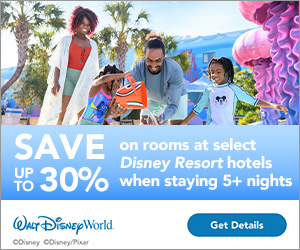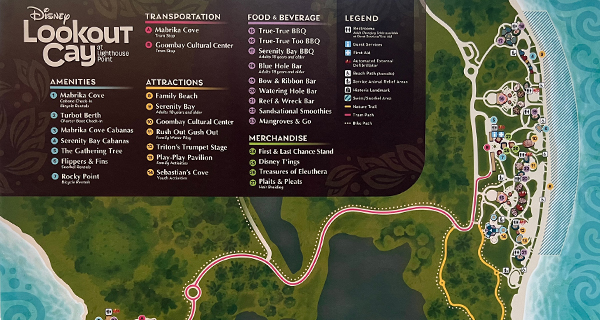I often get messages or e-mails from a friend asking for advice/tips regarding how best to tour Walt Disney World. Being a self-proclaimed Disney Parks junkie, that’s a loaded question. After being asked this question many times, I normally give two pieces of advice: (1) start your day in the parks as early as your family can and (2) take advantage of FastPass+ (FP+).
Now, I know there are locals, annual passholders, and park touring veterans that might never take advantage of this service. For those folks, “getting on rides” is not the number one priority. However, for those that may be making their first and/or only trip to Walt Disney World, FastPass+ can be an invaluable tool. As a result, the purpose of my blog is simple: To lay out, for those first-timers, the basics of booking FastPass+ in advance of arrival AND to provide some tips I use.
Two notes:
- The basics of booking will be fairly straightforward, while the tips will be subjective. Please feel free to add your own FastPass+ strategies in the comments.
- This plan will be updated if additional steps are needed (I have made these reservations so many times that I may perform a step without realizing it needs to be added to this instruction list).
Step 1: Sign up for a MyDisneyExperience account
- Visit mydisneyexperience.com
- Either create an account or sign in with your existing information
Step 2: Get to know the MyDisneyExperience (MDX) dropdown bar
- Seen in this photo in the upper right-hand side of the screen is what I use to get around the site. Obviously, there are many different ways to get to the things you’ll need, but this is the easiest for me. (My MDX account doesn’t currently have an active park ticket, so I’ve used my husband’s for this article)
Step 3: Link your tickets to MDX
- If you made a package reservation OR purchased your tickets on the official Disney website, your tickets will already be linked in MDX
- If you purchased them from any other source, you’ll need to add them
- On the MDX dropdown bar, click My Reservations and Tickets
- Next, follow the instructions on this page to link each of your park tickets
- Once your tickets are linked in MDX, you can start making your FastPass+ reservations
Q: Is there a certain date when I can make my FP+ reservations?
A: Yes, the booking “window” opens differently depending on where you are staying while visiting Walt Disney World.
- If you’re staying on Disney property (including the Walt Disney World Swan or Dolphin hotels), you can make FP+ reservations 60 days in advance
- If you’re staying off property (any non-Disney hotel) you can make FP+ reservations 30 days in advance
- NOTE: your booking window opens at 7:00am Orlando (Eastern) time
Step 4: Once your booking “window” has opened, click on FastPass+ in the dropdown bar
- You’ll then arrive at the FP+ “homepage”
- Click “Get Started”
Step 5: Create Your FastPass+ Party
- Choose the people that will be in your party (I added some fake people in my traveling party for this example. Chicago Cubs fans will recognize my “friends”!).
- NOTE: For the purposes of this blog, I’ll just create a party of one (as an annual passholder, my husband can make FP+ reservations 30 days from arrival)
- After you’ve selected everyone that will be in your party/group, scroll down and click Next
Step 6: Choose Date
- On this screen, you can choose the date for your first FP+ selections
- You’ll be able to tell how far out you can book because all available dates will be blue and “clickable”
- (In the above photo, the last possible date to book FP+ is January 29th)
Step 7: Choose Your Park
- Once you select your date (in the above photo, I chose the 25th), the available parks will show up
- Click on the park at which you want use FP+ for that day
Step 8: Choose your attractions
For the purposes of this introductory tutorial, I chose Epcot as my park.
Q: Why was Epcot chosen instead of the more popular Magic Kingdom?
A: Epcot FP+ is (unfortunately) set up in a “tiered” system. In other words, you can choose to make FP+ reservations for one attraction from Group A and two attractions from Group B. This makes it complicated because all of the “headliner” attractions at Epcot are in Group A, so it’s impossible to get FP+ for all of them on the same day.
Things to note in the above photos:
- Group A is labeled “ “You may plan only 1 of these per day.”
- Group B is simply labeled “Other Experiences Available”
- At the very bottom of the page will be attractions that are “currently unavailable” due to either no remaining FP+ slots or because the ride is closed for refurbishment (in these photos, the Frozen Ever After ride is probably the most sought-after FP+ reservation in any park, so they go quickly)
Step 9: Click on the time you’d like to visit this attraction
(For this tutorial, I chose an 11:40am spot for Soarin’)
Q: Does it matter what time I choose?
A: Not really. However, you could go to the DISboards and find hundreds of threads where people share their FP+ strategies. We always prefer to book them for later in the night (around supper time). This way, we can arrive near park opening, wait for rides in the normal standby line with minimal wait, go back to the hotel for a break in the afternoon and then come back at night when it’s busy and take advantage of our FP+ reservations.
Step 10: Confirm your selection
Step 11: View your FP+ Details
Tip: Note the arrive between “window.” Most attractions will provide a window of an hour within which you can visit. The two most common exceptions are: (1) arrival windows near the end of the day and (2) arrival windows for shows.
Step 12: Choose either “Continue on same day” or “Select a different day”
Q: How many FP+ reservations can I make for each day?
A: You can make a maximum of three FP+ reservations in advance for each day (they must all be at the same park). Once you use all three of those reservations, you can use what’s referred to as a “rolling” FP+. This extra FP+ can be made from your mobile app or from a FP+ kiosk inside the parks. If desired, it can be made at a different park than your original three. You can continue to add a rolling FP+ once the previous one expires, provided there are more spots remaining.
Comment below with any tips and strategies that you use when booking FastPasses!
" data-author-type="
Warning: Undefined array key "type" in C:\inetpub\wwwroot\disneyinfo\wp-content\plugins\molongui-authorship\views\author-box\html-layout.php on line 18
" data-author-archived="
Warning: Undefined array key "archived" in C:\inetpub\wwwroot\disneyinfo\wp-content\plugins\molongui-authorship\views\author-box\html-layout.php on line 19
">
Warning: Undefined array key "id" in C:\inetpub\wwwroot\disneyinfo\wp-content\plugins\molongui-authorship\views\author-box\html-layout.php on line 39
-"
Warning: Undefined array key "archive" in C:\inetpub\wwwroot\disneyinfo\wp-content\plugins\molongui-authorship\views\author-box\html-layout.php on line 40
itemscope itemid="" itemtype="https://schema.org/Person" >
Warning: Undefined array key "img" in C:\inetpub\wwwroot\disneyinfo\wp-content\plugins\molongui-authorship\views\author-box\parts\html-avatar.php on line 4
Warning: Undefined array key "show_social_web" in C:\inetpub\wwwroot\disneyinfo\wp-content\plugins\molongui-authorship\views\author-box\parts\html-socialmedia.php on line 6
Warning: Undefined array key "show_social_mail" in C:\inetpub\wwwroot\disneyinfo\wp-content\plugins\molongui-authorship\views\author-box\parts\html-socialmedia.php on line 7
Warning: Undefined array key "show_social_phone" in C:\inetpub\wwwroot\disneyinfo\wp-content\plugins\molongui-authorship\views\author-box\parts\html-socialmedia.php on line 8
Warning: Undefined array key "type" in C:\inetpub\wwwroot\disneyinfo\wp-content\plugins\molongui-authorship\views\author-box\parts\html-name.php on line 17
Warning: Undefined array key "type" in C:\inetpub\wwwroot\disneyinfo\wp-content\plugins\molongui-authorship\views\author-box\parts\html-name.php on line 19
Warning: Undefined array key "type" in C:\inetpub\wwwroot\disneyinfo\wp-content\plugins\molongui-authorship\views\author-box\parts\html-name.php on line 21
Warning: Undefined array key "archive" in C:\inetpub\wwwroot\disneyinfo\wp-content\plugins\molongui-authorship\views\author-box\parts\html-name.php on line 37
Warning: Undefined array key "name" in C:\inetpub\wwwroot\disneyinfo\wp-content\plugins\molongui-authorship\views\author-box\parts\html-name.php on line 41
Warning: Undefined array key "bio" in C:\inetpub\wwwroot\disneyinfo\wp-content\plugins\molongui-authorship\views\author-box\parts\html-bio.php on line 8